Ears? Tails? Gestures?
Note: This page is a WIP! Instructions here are subject to change. Use at your own risk.
What do you mean, I can have my ears move when I smile?!
Intro
This is a comprehensive guide on how to add integration with your avatar's ears, tail, tongue, or any extra tidbits of your model to work with your face tracking! This does require basic/intermediate Unity knowledge to conduct, so buckle up!
Ear Tracking
Ear tracking is much simpler than most people think! It takes just a few animations to get up and running - works like a charm!
This can also be used to animate other parts, but ears are the most common.
1. Dependencies
You will need to have a few packages in your project in order for this to function properly. Grab the latest versions of:
Import these into your project and ensure your avatar is set up with FT before moving on.
2. Animations
After importing the Ear Tracking package into your project, you should find a folder in your Assets called Face Tracking Extra. In here, navigate to Ear Movement, and you'll find six animation files, a VRCFury prefab, an FX layer, and some other dependencies.
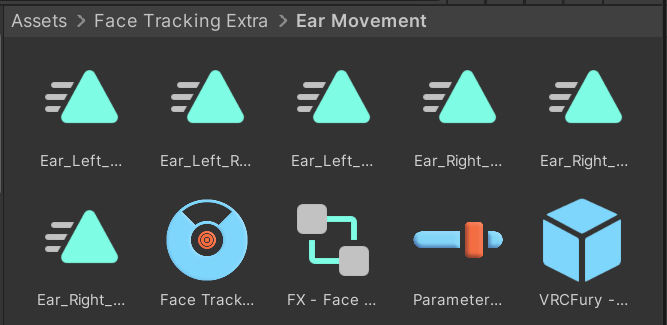
Drag the FX layer (FX - Face Tracking - Ear) into your avatar's Animator for easy testing.
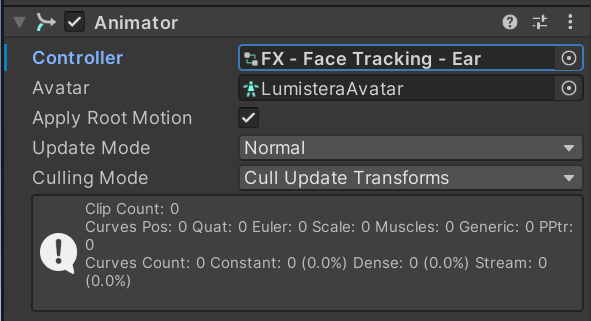
In your Animation tab, you'll see a list of the six animation files you saw earlier - three for your left ear, and three for your right.
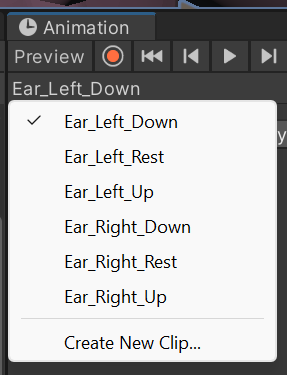
Select one of these animations and hit the Record () icon. This will prepare your avatar to be posed for the animation! Move your avatar's ears Up, Down, or Rest for each animation. Repeat this for each side.
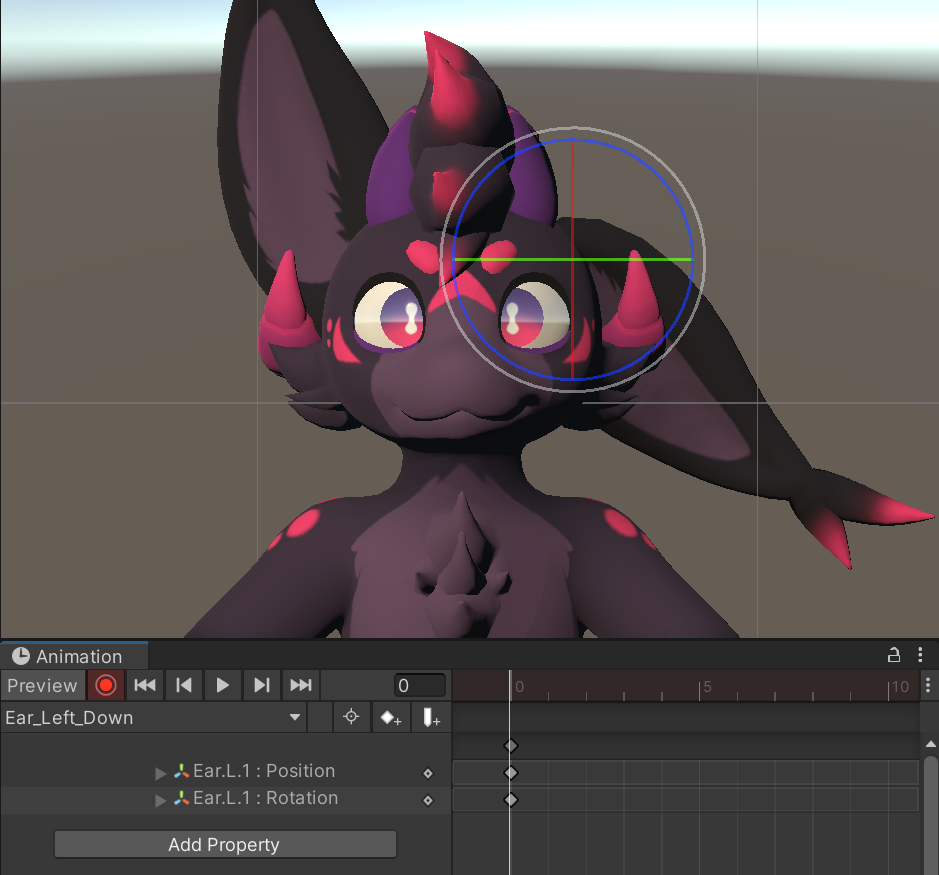
3. Installation
Once all the animations are done, you can remove the FX layer from the Animator, and place the VRCFury prefab (VRCFury - Face Tracking - Ears) onto your avatar. This will add a toggle in your menu and do the heavy-lifting for your ears to move properly.
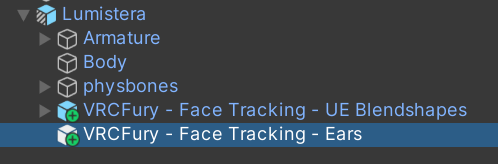
It's now ready to upload!
Gesture Lock
VRCFury Setup
1. Dependencies
You will need to have a couple of packages in your project in order for this to function properly. Grab the latest versions of:
Import these into your project and ensure your avatar is set up with FT before moving on.
2. Prefab Edits
In the Face Tracking - UE Blendshapes prefab in your heirarchy, you should find a few sections of components. Double-click on the Menu field and remove the Disable Hand Gestures toggle from the menu.
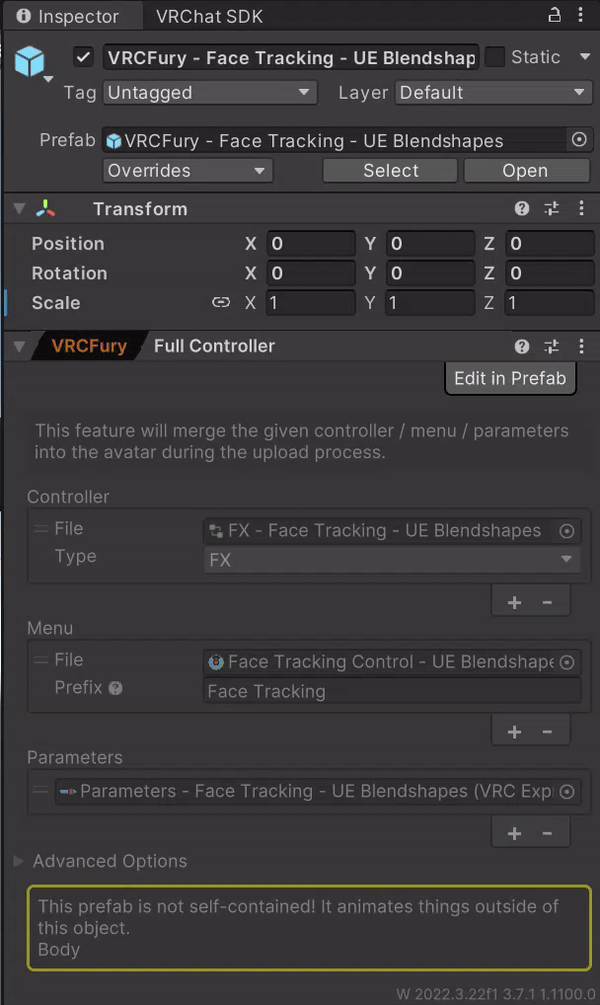
After this is done, navigate to Packages/adjerry91.vrcft.templates/Prefabs/Sub and add the included prefab to your avatar's heirarchy.

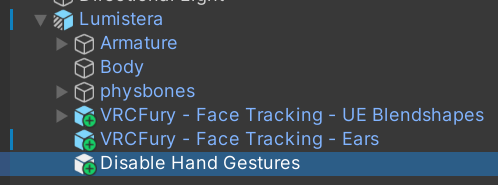
Legacy VRCFury Setup
This is now deprecated! Use this for avatars released/updated before October 10, 2024.
Gesture Lock allows you to lock certain gestures or expressions, preventing them from being overridden by other animations or face tracking inputs. This is useful for maintaining specific poses or actions during your VRChat experience.
1. Dependencies
You will need to have a couple of packages in your project in order for this to function properly. Grab the latest versions of:
Import these into your project and ensure your avatar is set up with FT before moving on.
2. Prefab Edits
In the Face Tracking - UE Blendshapes prefab in your heirarchy, you should find a few sections of components. Double-click on the Menu field and remove the Disable Hand Gestures toggle from the menu.
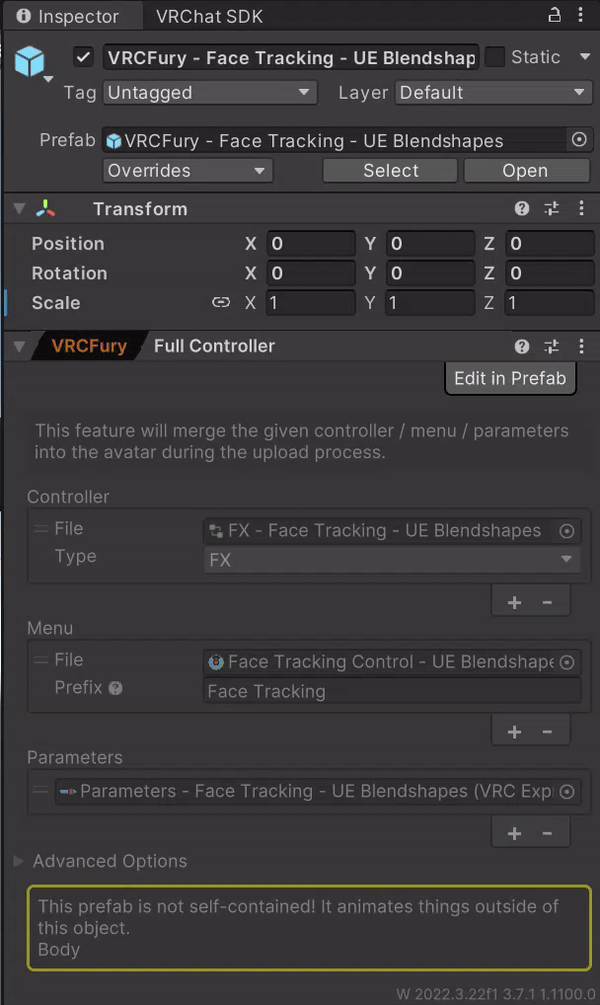
After this is done, navigate to Han's Creations -> FT Gesture Locker and add the included prefab to your avatar's heirarchy.

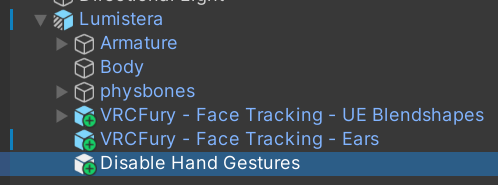
You can now upload!
If the above does not work (or you'd rather do the work yourself), manual instructions are below.
Manual Setup
This setup will be a bit more, well, manual. Intermediate Unity skills will be needed to conduct this, but is much more customizable. If functionality of other assets are not needed, head to the VRCFury Setup section!
1. Dependencies
You will need to have a couple of packages in your project in order for this to function properly. Grab the latest versions of:
Import these into your project and ensure your avatar is set up with FT before moving on.
2. FX Layer
If your avatar is set up completely, it should come with an FX layer. This can be found in the Avatar Descriptor. Double-click this!
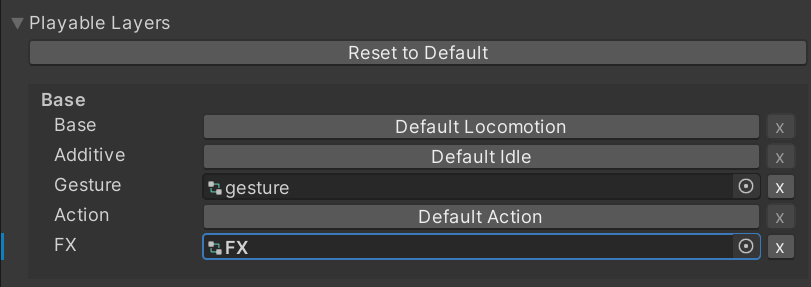
Head to the Parameters section and add a new Bool called FacialExpressionsDisabled.
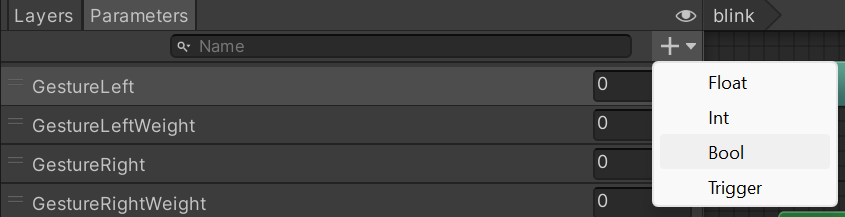
In your Animator section, your avatar should have two1 layers that control your avatar's expressions with gestures. Look for layers labeled Left Hand and Right Hand.
Each arrow leading to all of the states are what we're going to be focusing on. Select one, and add a new condition by hitting the + icon. This condition will only activate when FacialExpressionsDisabled is set to False.
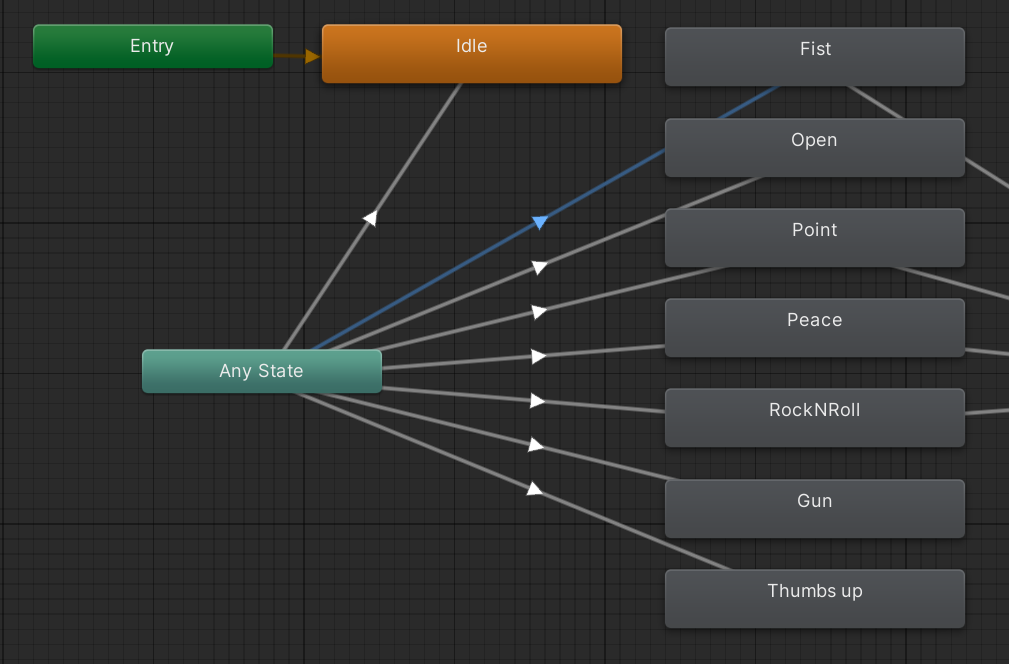
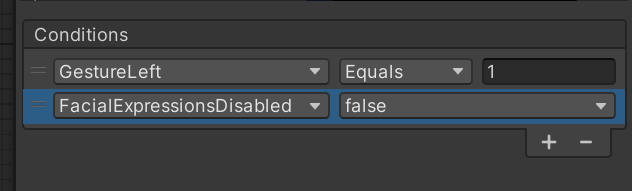
Repeat this step for every transition from an idle/Any state to a gesture state. That can be tedious.
You are done!
Footnotes
-
This can vary. Hobbert's avatars are usually split into Eyes and Mouth layers. It's also possible for avatars to be set up with gestures all condensed into one giant layer. Regardless of the case, repeat the steps for all expression layers found. ↩