Textures
Textures are an essential part of what makes or breaks an avatar. They can be realistic, toony, or somewhere in between. With this in mind, let's make these perform well!
For optimizing video memory (VRAM), it is important to remember that your texture size contributes to your avatars overall VRAM usage. The more you limit the impact of these, the lighter of a load your avatar will have on other users. This will lead to smaller download sizes, and happier players!
Resolution
Wow, 4K textures look so detailed! I should put these on everything...
While high-resolution textures may look captivating, performance does take an equal cost. Larger textures mean larger download sizes, and larger cost to performance.
Every time you increase the resolution by one step, it quadruples your memory taken up!
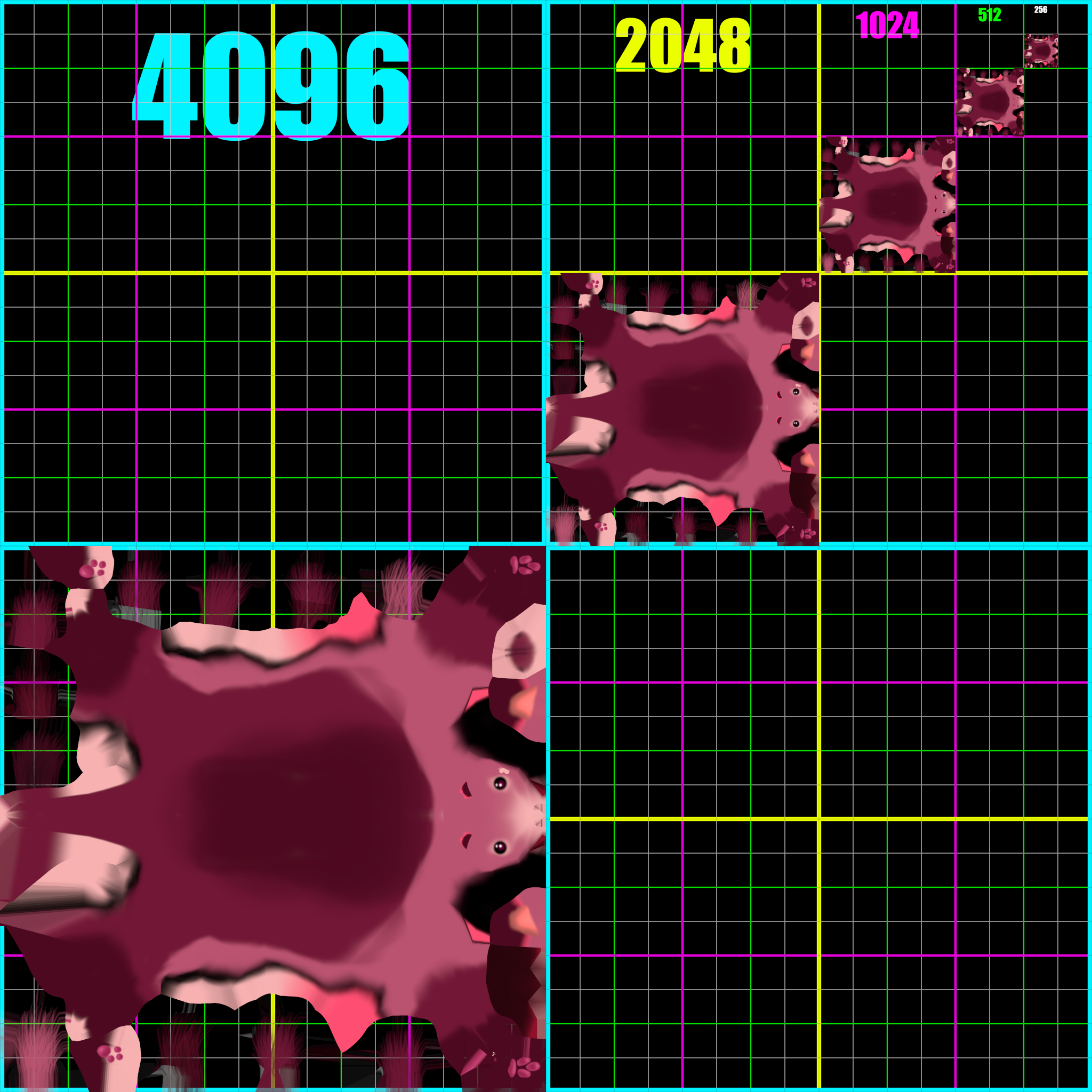
It's important to find a balance between quality and performance. If you'd like the best tradeoff, use the 1-Meter Rule.
- Look at your avatar from one meter (3 feet) away. From the original texture's resolution, start decreasing the quality. As soon as you start seeing a significant loss in detail, stop. That's the highest quality you need!
- For finer details (typically seen on 4K textures), you will not be able to notice these unless you are 8 inches away from your avatar. In most cases, you will not need 4K textures.
(Image comparison of resolutions, BC5 compression at 4k, 2k, 1k, and 512)
Compression
Compression methods are a way to shorten the amount of data in an image. In all cases, compression is lossy, meaning that you will almost always lose a small amount of data in your original image.
-
If a texture doesn't have color gradients or alpha transparency, it should be set to
Normal Quality - DXT1/BC1.High Qualitywill add an alpha channel even though the texture doesn't have/need one, increasing VRAM usage.- If a texture has an alpha channel but doesn't need one, Unity will automatically use
DXT5. You'll need to override it to beDXT1/BC1.- DEV NOTE: Unity 2022 has combined DXT and BC together in some places.
-
If the texture has color gradients or alpha transparency, use
High Quality - BC7.- If Unity is automatically choosing
DXT5, use the PC override to set it toBC7.DXT5uses the same VRAM but has more JPEG-like compression artifacts.
- If Unity is automatically choosing
-
Normal Maps should be PC overridden to use
BC5.- Normal Maps only use the Red and Green color channels, and BC5 is optimized for textures that use those specifically.
-
Grayscale images that are entirely black, white, and gray (like masks and AO Maps) can be set to
Texture Type - Single Channel,Channel - Red,High Quality - BC4.- Alternatively, you can use PC Override to set it to
BC4. - For strictly black-or-white masks, you can set these to a texture resolution of 512 or even 256!
- Alternatively, you can use PC Override to set it to
Crunch Compression
If you need it for reducing download size, you can utilize crunch compression. This makes a visibly "crunchy" texture at the tradeoff of file sizes. This isn't recommended if the quality of your textures is important. This will not help your VRAM usage.
(comparison image here, BC5 compared to DXT-1 at 100, 50, 25, and 0)
- For opaque albedo textures, use RGB Crunched DXT-1.
- For transparent albedo and normal map textures, use RGBA Crunched DXT-5.
Extra Tools
Using extra tools in your project may help streamline your texture optimization process! My recommendation is Thry's Avatar Performance Tools. You can see what compression method and resolution are being used by every texture!
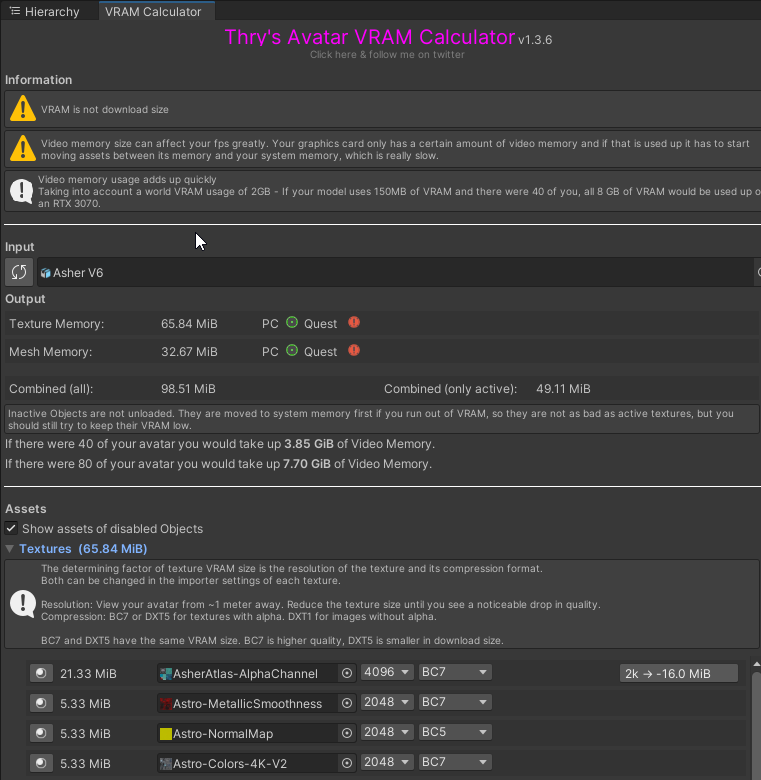
- This avatar has 35 textures, and only takes up 66MB of VRAM.
- Example avatar courtesy of Beanthusiast!
Everything is neatly listed in order of most VRAM impact to least.

This tool will also suggest optimizations! It can take care of both resolution and compression methods.